How to keep Lifenote at your fingertips: add an icon to the desktop of your mobile phone

Did you know that you can get quick access to Lifenote right from the desktop of your phone? There's nothing to download or install - just 4 simple steps and you'll have Lifenote at your fingertips as easily as any other app.
In this short tutorial, we'll show you how to add a Lifenote icon to your phone in seconds. Whether you're using an iPhone or Android, you'll soon have your memories at your fingertips.
For iOS users - iPhone or iPad
1. Open Lifenote.cz
Open www.lifenote.cz in your browser (Safari). If you are not logged in, please log in
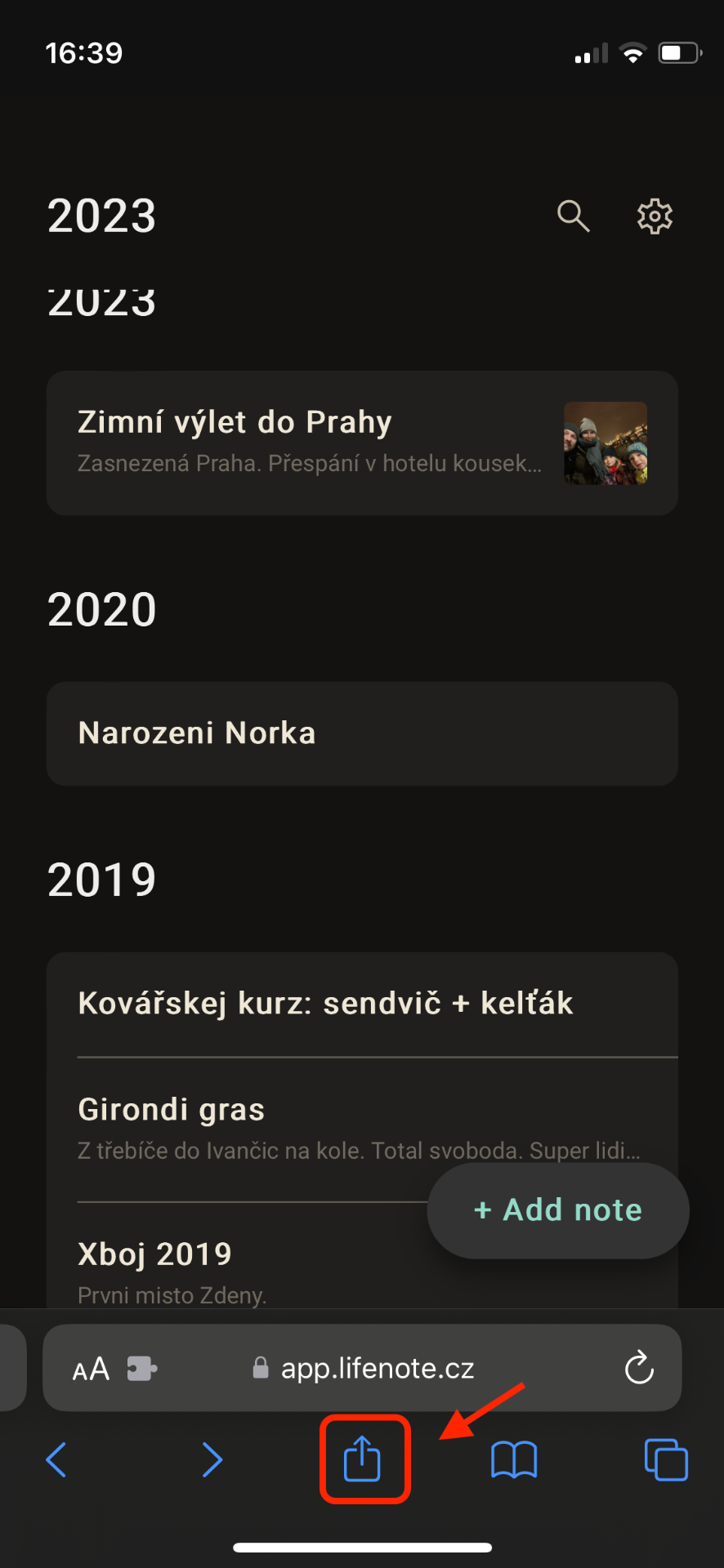
2. Click the share icon
Look at the bottom of the screen. You will see a square icon with an arrow pointing up. This is the "Share" button. Click it.
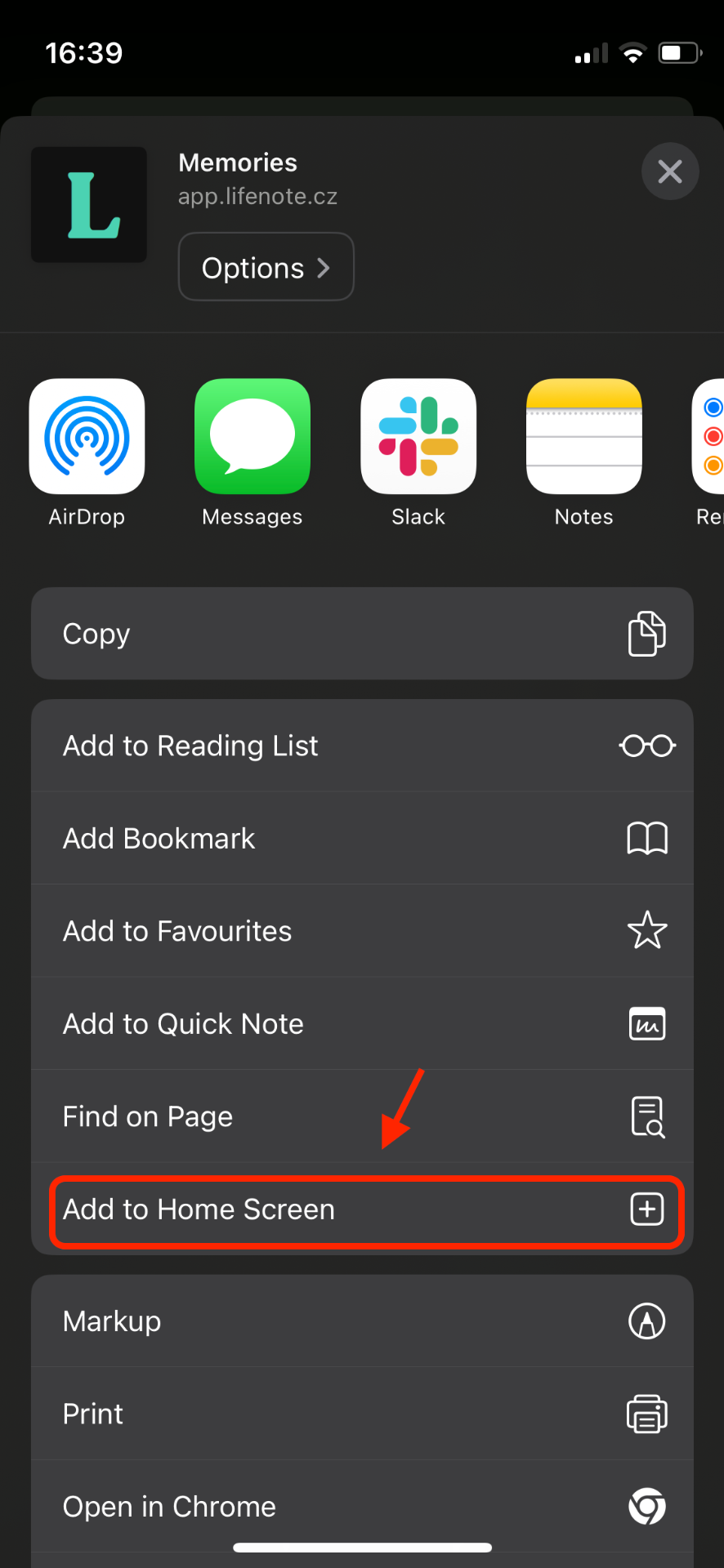
3. Select "Add to desktop"
A menu of options will appear. Scroll down in this menu until you see "Add to desktop". It has a blue plus sign (+) icon. Tap it.
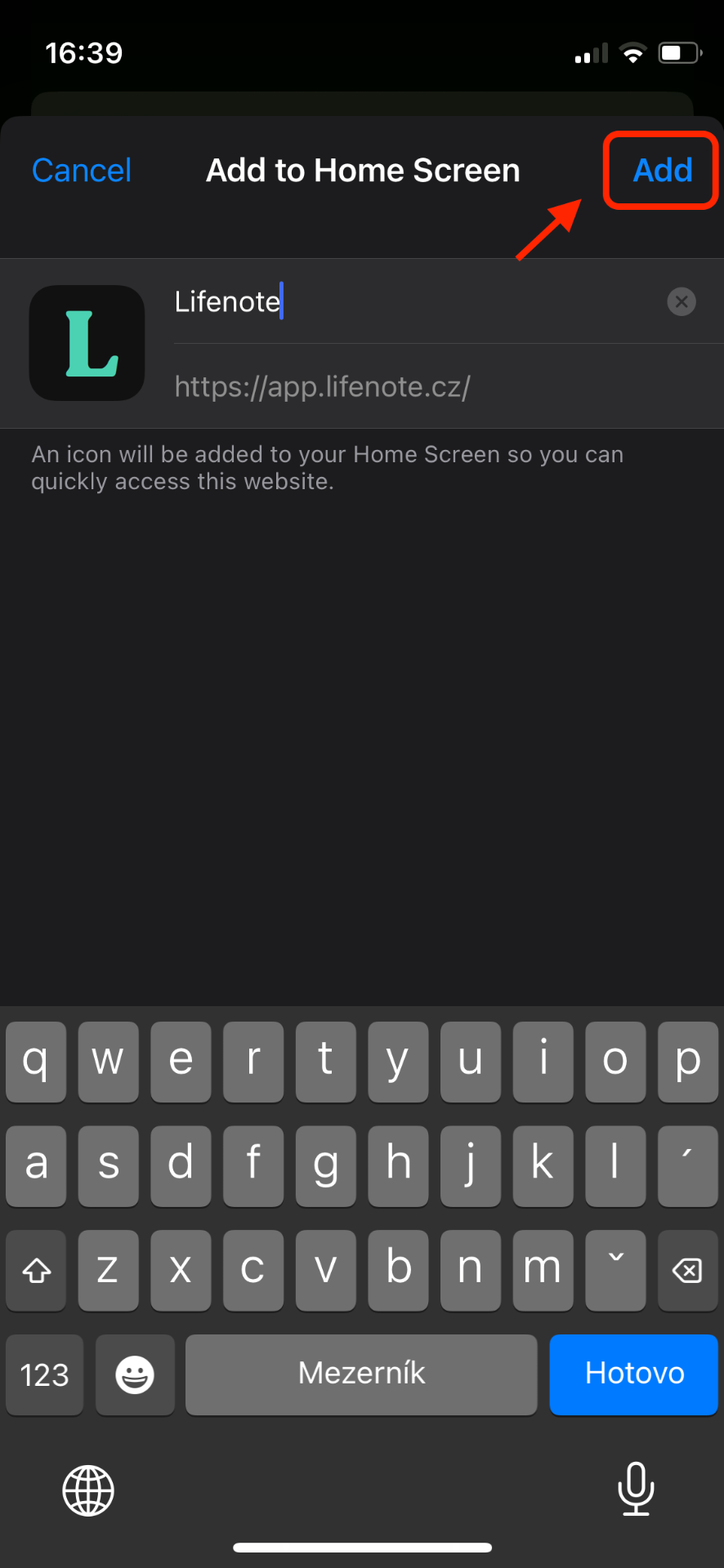
4. Add a page to your desktop
A menu of options will appear. Scroll down in this menu until you see the "Add to desktop" option. It has a blue plus sign icon (+). Tap it.
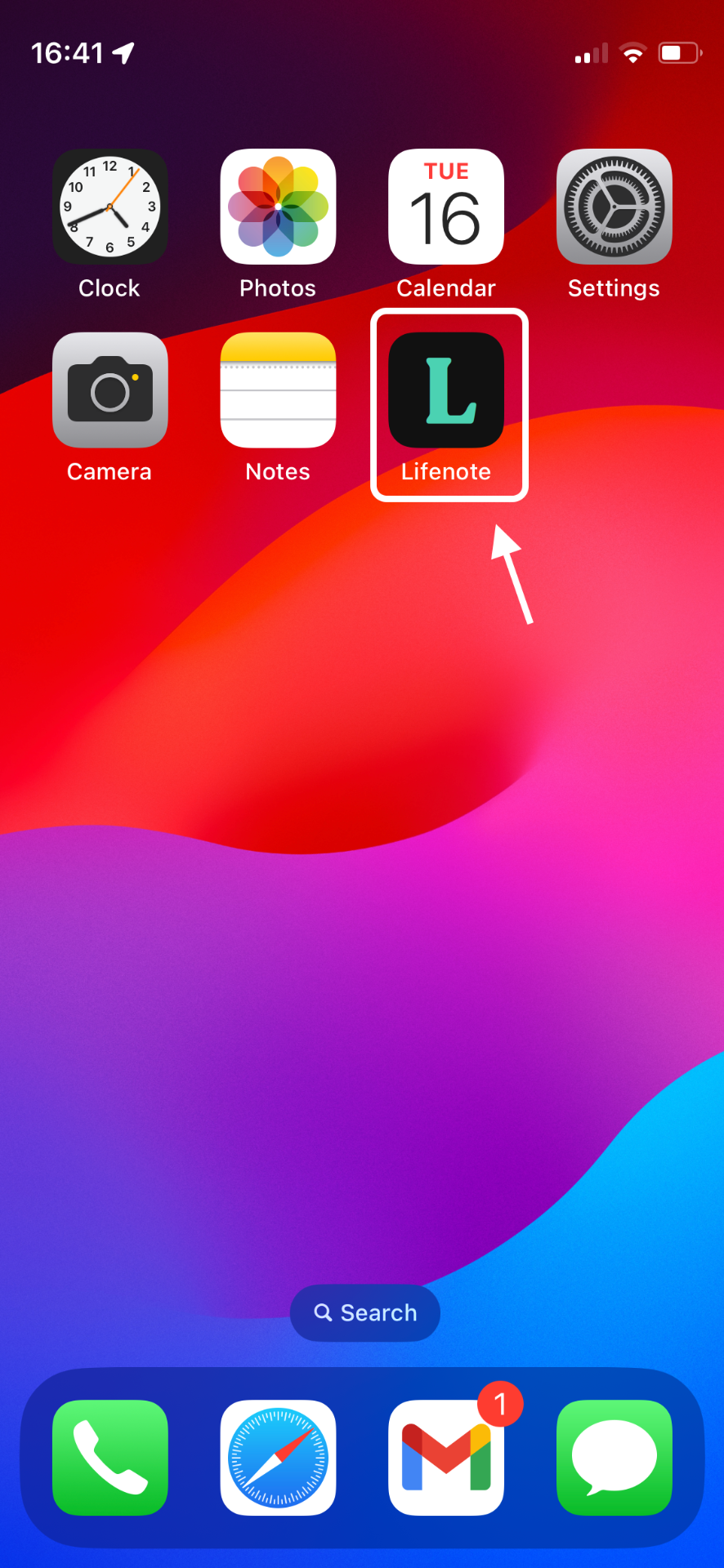
5. And you're done! 🎉
You will now see the Lifenote icon on your home screen. You can move it like any other app.
For Android users
1. Open Lifenote.cz
Open www.lifenote.cz in your mobile browser (Chrome). If you are not already logged in, please log in.
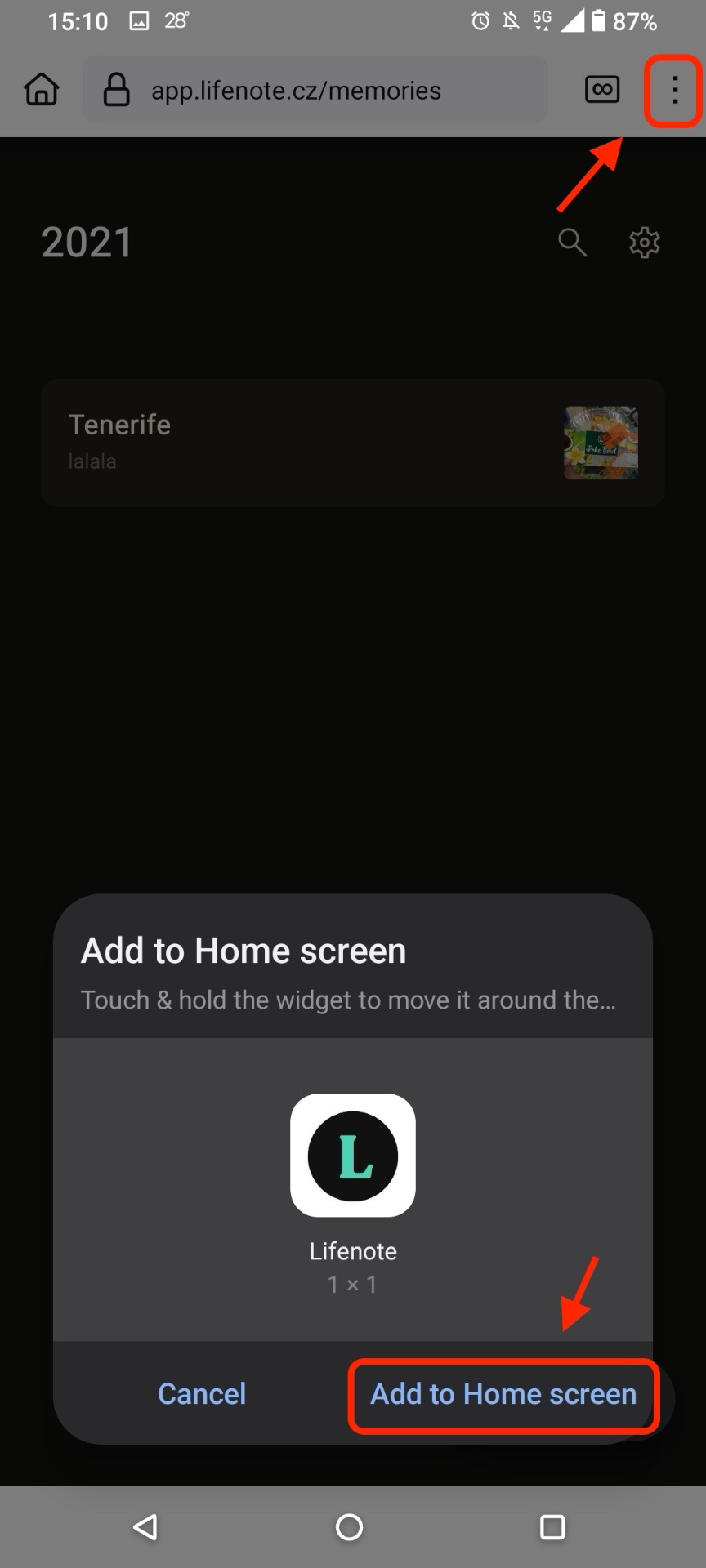
2. View "More options
Look at the top right corner of the screen. You will see three vertical dots. This is the "More Options" button. Click it.

3. Select 'Add to Home screen'.
A menu will open. Locate the 'Add to Desktop' option and tap it.
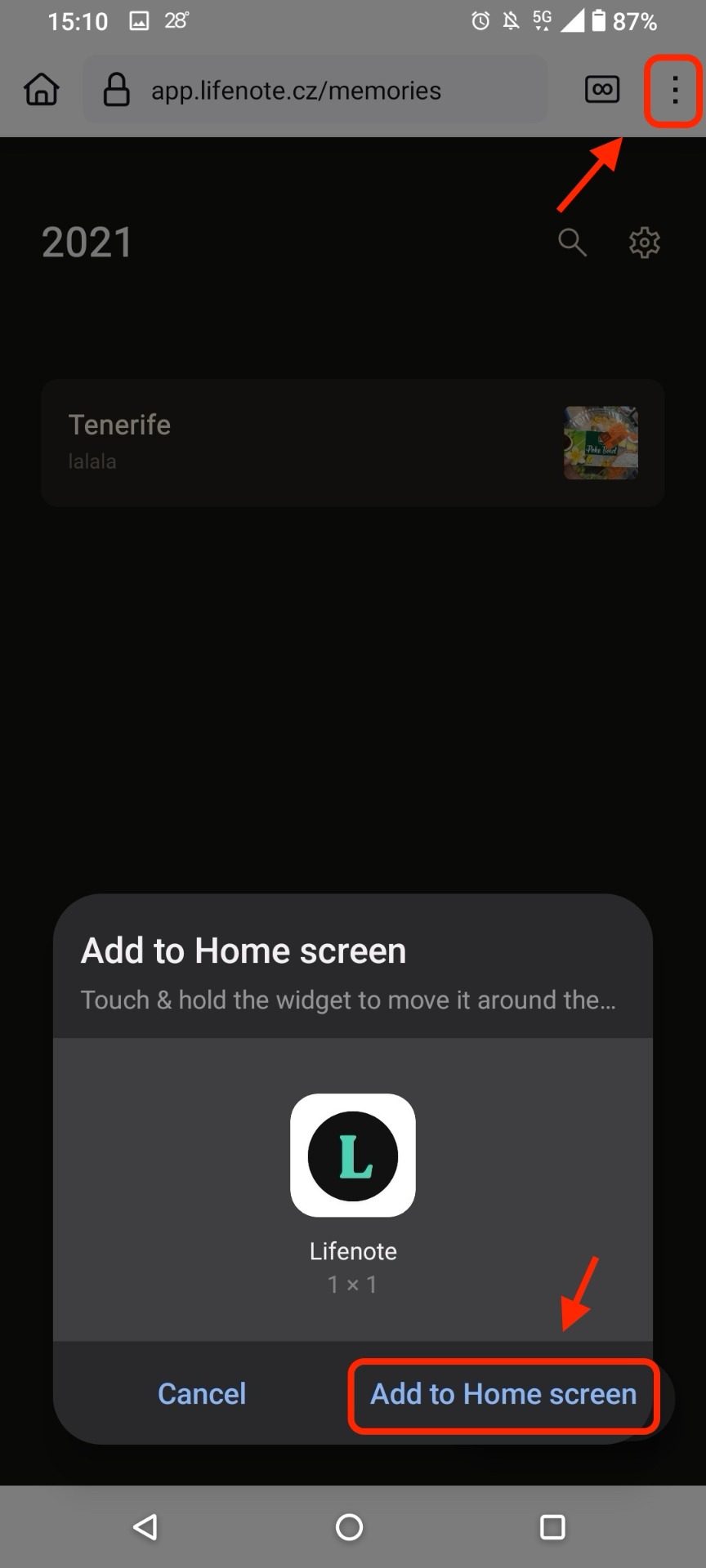
4. Add a page to Home screen
A confirmation window may appear. If so, tap "Add to Home screen".
Tap "Add automatically" or drag the icon to the desired location on your Home screen.
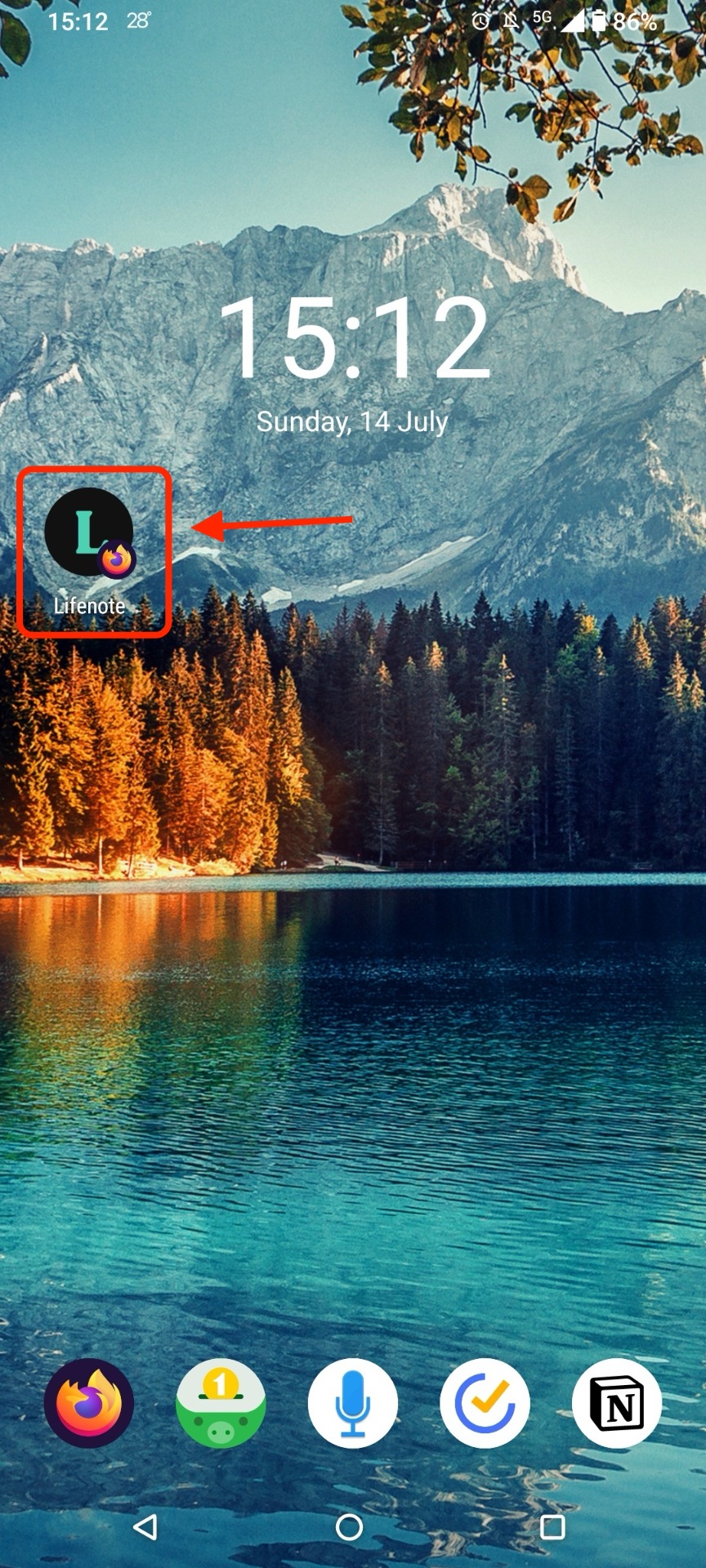
5. And you're done! 🎉
You will now see the Lifenote icon on your Home screen. You can move it around just like any other app.